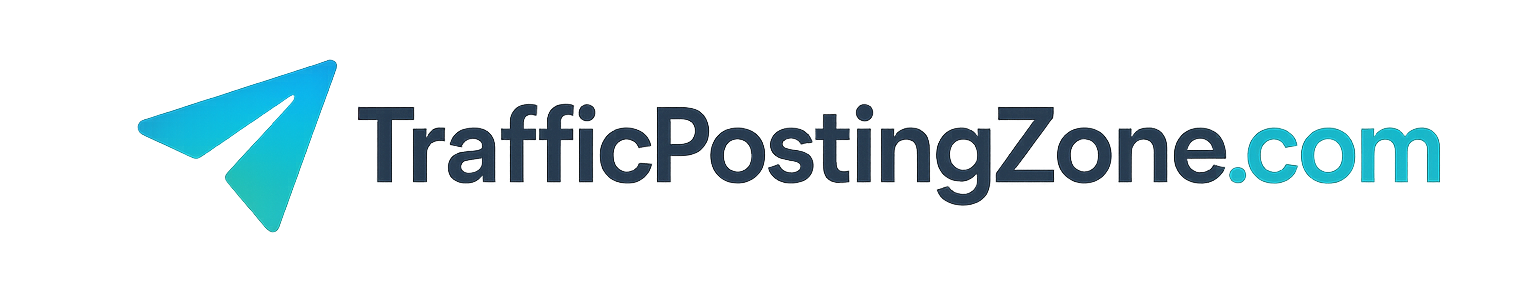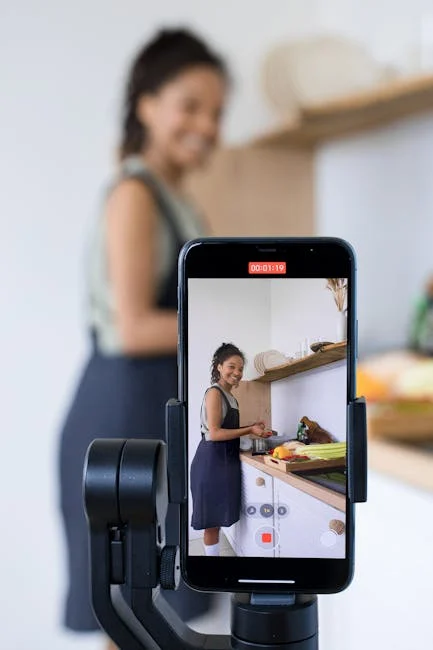Hey everyone, I’m Ivan! In this video, I will teach you how to create a YouTube ad campaign using Google Ads in less than five minutes. Let’s begin. First, visit ads. Google.com and click “Get Started Now” to create an account or click “Sign In” if you already have an account. Once you do this, you will see a page like this . Click the “Ad Campaigns” tab, then click the plus sign , and select “Create New Ad Campaign”. – Here, select “Do not use target guides to create advertising campaigns”. – Select “Video Campaigns,” then select ” Custom Video Campaigns” for more options.
Click “Continue” and fill in the blanks in order. In the first option, we need to enter the name of the advertising campaign, such as Ivan Mana, or Google Ads Video.
To set up a bidding strategy for Google Video Ads, you can choose to pay per view or per thousand impressions. This means that you are charged for every thousand views, not for actual views. Next, please enter the total budget or daily budget.
Let’s say I want to set a daily budget of $20. We will enter it here. Next, you need to enter your geographical location, such as Canada or the United States. Therefore, we need to input these two places. As for language, we want to show ads to people who speak a specific language , which in this case is English.
Therefore, we only target English-speaking viewers because my videos are in English. You can also add related videos to your video ads so that viewers see similar content. Click on Additional Settings, select Device, and set the frequency cap, ad schedule, and third-party measurement. Now scroll down to the ad group; this is where we select our targeting. So, we can leave this part blank for now.
The settings will be adjusted later so you can experiment freely. There are many options here. In the demographic data, you can select any age group and gender. By segmenting your audience, you can select specific categories of people with specific interests, such as sales, marketing, advertising, and social media enthusiasts. Let’s turn off this option.
You can display your video on other YouTube channels or videos that are related to specific keywords, topics, or video channel URLs. This allows you to display ads on specific YouTube videos and channels. For this video, we will segment our audience and show ads to people who are interested in this option, regardless of which video they viewed.
It can be called social media. Enthusiasts, advertising and marketing.
This might be a bit rough around the edges, but I’m just filling it in casually. The main goal is to figure it out – so that when I look at my ad groups, I can clearly see what kind of targeting I’ve chosen for each specific ad group. Now we’ll scroll down; the next part is about creating ads. Let’s say I want to create an ad for one of my Google ad videos. For example, this is a complete Google Ads tutorial you need, a 50-minute Google Ads video.
There are several options here. You can create a skippable in-app ad, which is a video ad, that people can skip after 5 seconds. You can also create a feed video ad, which is basically a thumbnail that appears at the top of search results or next to a specific YouTube video.
Alternatively, if the video is no more than 6 seconds long, you can create a short clip ad, which is a very short video that cannot be skipped. – There are other formats that are not compatible with this event; you will need to select those formats before starting the event.
These are some of the most popular ads, so we’ll highlight them in the video. For video purposes, let’s say we want to create in-feed video ads, since skippable in-app ads are more suitable for videos no longer than three minutes. After selecting this option, please enter a title and description. The title is “Learn How to Use Google Ads in This Step-by-Step Video” . Then you can add a description, we can say – Master Google Ads here.
The second title and description could be – A step-by-step tutorial – to guide you forward. Regarding the ad name, this is just our reference. We could say – Google Ads – Tutorial, 50 minutes, that’s all.
Next, we can set the bid. So, how much are you willing to pay per view?
Google suggested 13 cents, so we can say, for example, 15 cents. This is what it looks like. We’ll continue clicking ” Create Campaign.” We just want to make sure everything looks good—start date, target, bidding strategy, etc. We’ll click “Continue Campaign,” and that’s it.
Congratulations on successfully creating a YouTube video ad campaign on Google Ads. Click to view both events to enter the event page.
This is an ad group, social media enthusiasts, please wait. We select an activity here. So the event is here.
Ivan Mana’s Google Ads video is currently the only active campaign. These are ad groups. Click on the ad to view the full content; to edit, please click here. You can click on “Audience” and “Content” to adjust the targeting of your content. Congratulations!
You have successfully created a video ad. Do you like this content? Want to learn more or gain a deeper understanding? Please check out my YouTube channel youtube.com/Ivan mana, which showcases content from Google, Microsoft, Facebook ads, and more, as well as methods and case studies for making money online.
Welcome to ivanmana.com, where you can get a free 55-page affiliate marketing guide and training courses. If you want to improve your performance in areas like Microsoft Google Ads, Facebook Ads, or conversion tracking, these are the things to consider. Thanks for watching, see you in the next video!
(PLR) Google Business Profile with Ai
https://warriorplus.com/o2/a/n4426f1/0